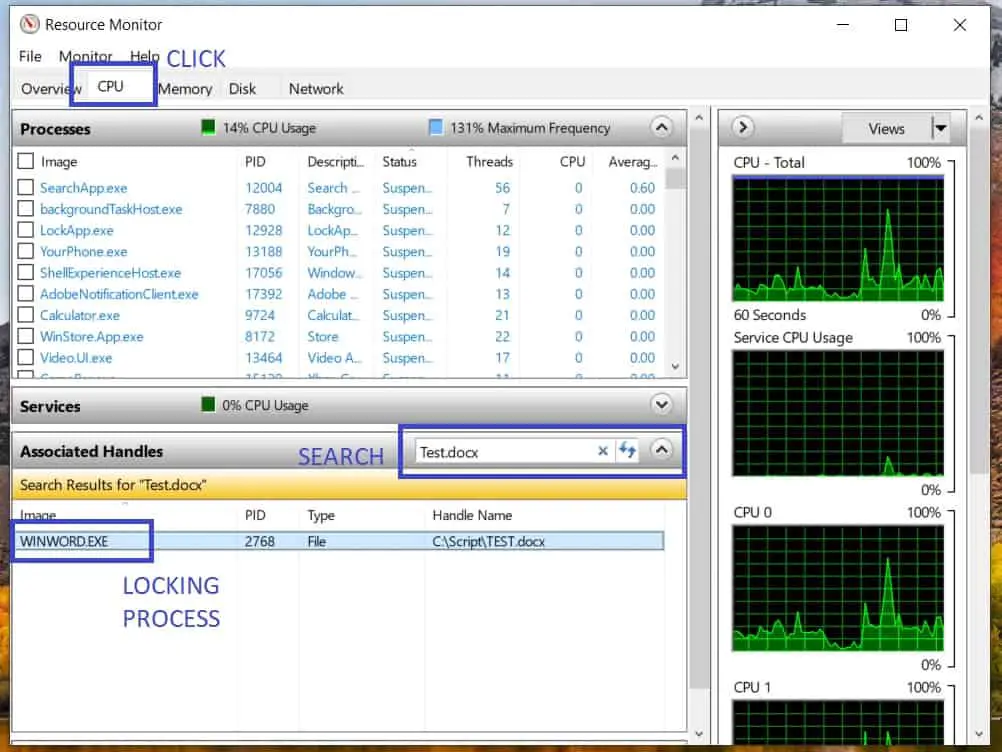Have you ever attempted to move or delete a file only to be told by Windows that it is locked open or there is a sharing violation. If it is not immediately clear what process is locking the file the following guide will detail how to find the process without the need for any third party software.
Finding the process with Resource Monitor
- Open Resource Monitor, you can either
- Search for Resource Monitor in the Start Menu
- Enter resmon.exe in the Start menu or a command prompt
- Use the “Open resource monitor” link on the Performance tab in your Task Manager
- Click the CPU tab
- Search for the filename or path in the search field in the Associated Handles section.