I mistakenly created a Teams Channel as a standard channel when I needed it to be a private channel. At the time of writing Microsoft do not let you convert a channel form one type to another.
No worries I thought, it is not being used yet I can just delete it and recreate to. But when I attempted to recreate the channel, I was greeted by the message “Channel name is already taken”
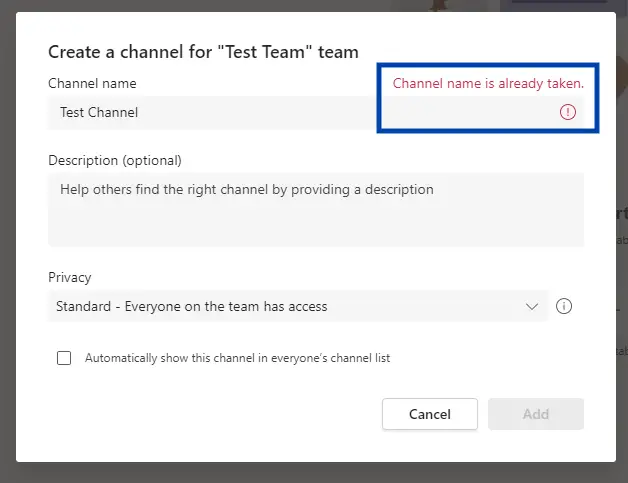
It turns out that Teams will keep a deleted channel recoverable for 30 days, in that time you can’t reuse the same name.
In this port I will provide a workaround. The steps in the “Recover a deleted Teams Channel” section are also if you ever accidentally delete a channel and need to recover it
The workaround involves,
- Recovering the previously deleted channel
- Renaming the recovered channel to something else
- Delete the channel again
- Create our new channel now the name we won’t to use is not used.
Step 1 – Recover a deleted Teams Channel
The first thing we are going to do is recover the previously deleted Teams channel. Teams will hold onto deleted Channels for 30 days, giving you time to recover the conversations and files if it shouldn’t have been deleted.
To recover a deleted channel
- Click the three dots icon to the right of the Team in the list of Team sites
- Select “Manage team”
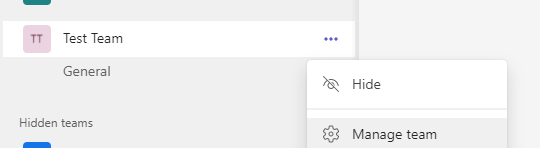
- On the Channels tab, expand Deleted
- Restore the Channel
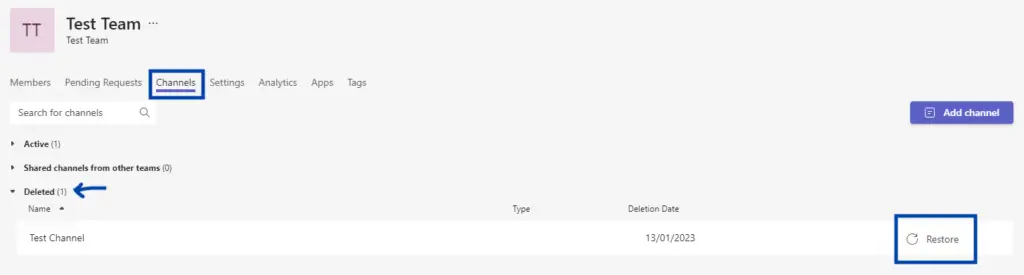
Step 2 – Rename and delete again
Now the channel has been recovered we can give it a different name and delete it again.
To rename a channel
- Click the three dots icon to the right of the Team in the list of Team sites
- Click “Edit team”
- Enter a new name and click Done
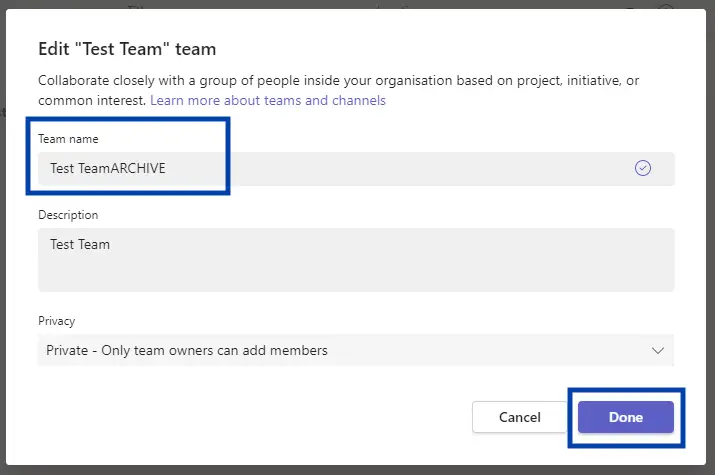
To delete the renamed channel
- Click the three dots icon to the right of the Team in the list of Team sites
- Click “Delete this channel”
Step 3 – Create your new channel
Now the previous name is no longer taken, you can create your new channel using the name. This time you won’t get the “Channel name already taken” message.