I find I do a lot of copying and pasting when I am working on our System i / AS400. The default behavior for doing this in Client Access is to use the options in the Edit menu, however, mapping the CTRL-C and CTRL-V keys makes for a much better experience.
- Within Client Access select Edit => Preference => Keyboard
- On the “Keyboard Setup” windows select “Customize” at the bottom
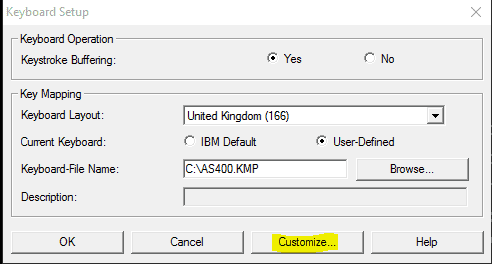
Copy CTRL-C
- In the “Select a Key” section select the letter “c”
- In the “Select a Key-Action” section use the “Function” drop-down to select “Edit Copy”
- In the “Change Current Action for Select Key” section click the arrow button to the left of “Ctrl” to replace the default action of [center text] with [edit-copy]
- Select file =>Save
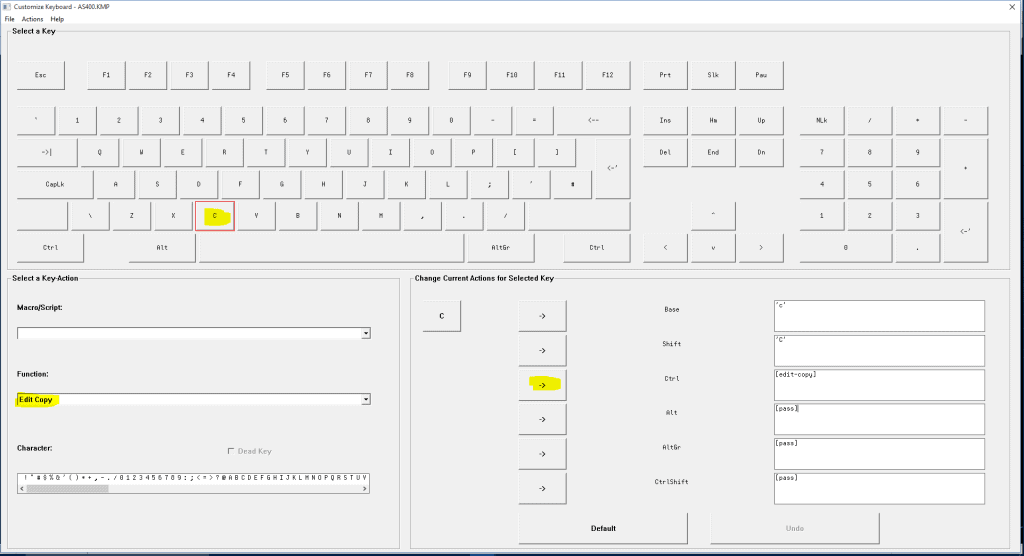
Copy CTRL-V
- In the “Select a Key” section select the letter “v”
- In the “Select a Key-Action” section use the “Function” drop-down to select “Edit Paste”
- In the “Change Current Action for Select Key” section click the arrow button to the left of “Ctrl” to replace the default action of [pass] with [edit-paste]
- Select file =>Save
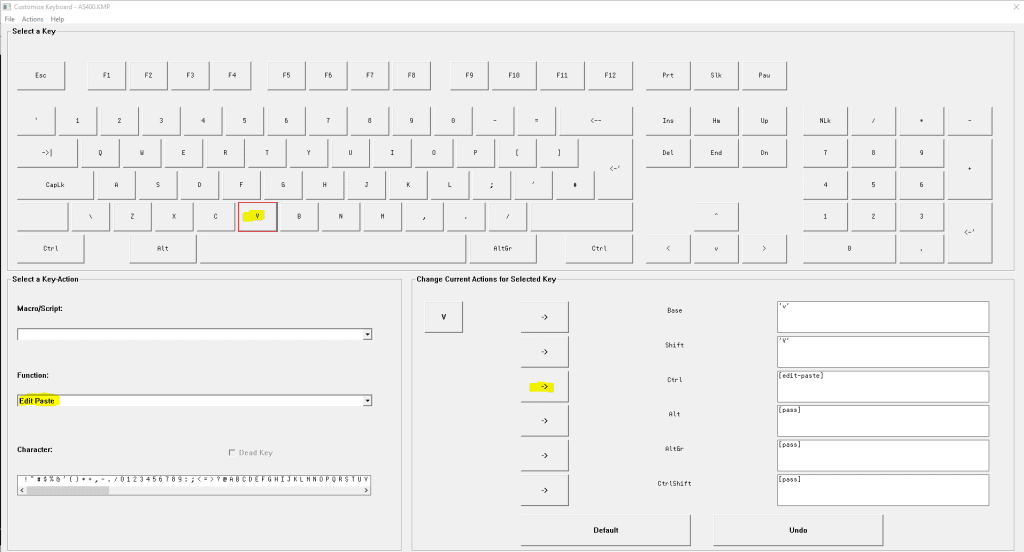
This will help me alot in my current work and hopefully the future. Thanks sir Phil
I’ve always wondered how to do this. Thank you so much!
Thank you so much!
No problem, glad it helped.
Hi,
How can I set the dash and enter keys on the small keyboard to have the same functions like the ones on the main keyboard.
Thank you in advance.
A true hero.
FIxed my issue. Much thanks 😉
Hello,
Is there any way to combinate two action in one step?
For example [edit paste] and [end of line]
(to get the cursor end of the line after paste)
Thank you in advance.
Hi, i have a problem.
The ctrl + v command gives the following error:
“You attempted to enter a graphic charcter that is not available. This character may not be in the Base Character Set. Do not select the symbol that caused the indicator to appear”
And this error show up regardless of what i’m copying or where i’m copying it from.
Any idea on how to solve this?
Thx
That’s because it is not mapped correctly.
Just follow the steps above and it will work! I did it
and now copy/paste is so much faster!
Do not copy. Follow the steps above.
Thanks. From last two days i was trying to find the solution
Thank You so much ! I got my PComm installed my laptop and I was trying to figure out to map my keyboard. This step-by -step helped me a lot !!!!
I’m glad it helped!
Phil
Many thanks for this mate, really helpful.
Glad it helped 🙂
When I paste copied text that contains ” or ‘ the pasted text has ? in place of both ” and ‘. Any idea where or how to correct that?
Glad that’s helped! Thanks