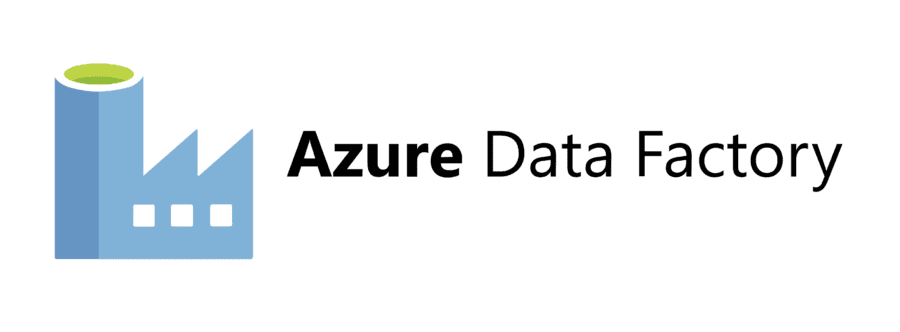I think we can all agree that backups are only a good thing, they form the bread and butter of any IT administrators’ tasks. In this post I will cover how to export and import an Azure Data Factory Pipeline and how to import it again.
I use this method as part of my change control process, to ensure there is a pre change backup incase a pipeline change needs to be reverted. This method is also useful if you need to move a Pipeline to another Data Factory or ever another subscription/tenant.
I will assume you already have an Azure Data Factory setup and know the basics of what Pipeline. But if not look at a resource like Pluralsight (affiliate link) for some excellent learning material, free trails are available
How to export an Azure Data Factory Pipeline
- Open your ADF at https://adf.azure.com/ or via the Azure portal at https://portal.azure.com
- Under the Author section select the Pipeline you want to backup
- At the top right, click the three dots’ “Actions” icon
- Click “Export template”
- A compressed file will be downloaded contain a couple JSON files. This is a template that can re reimported to the same of different data factory to recreate your Pipeline.
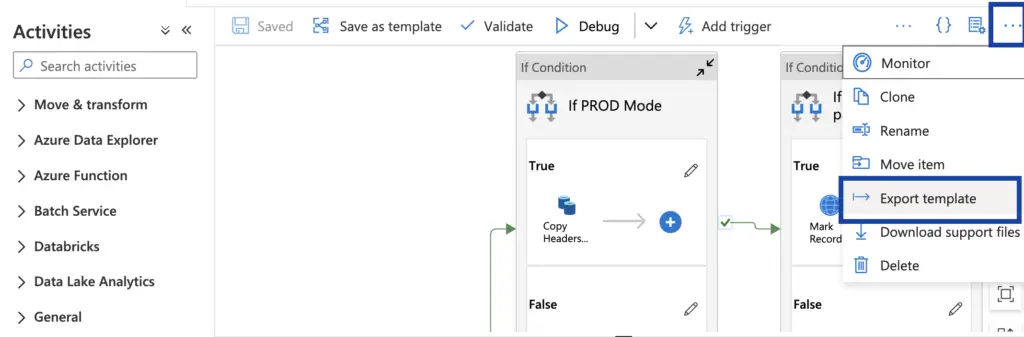
How to import an Azure Data Factory template
If you are importing into a different Data Factory you will need to recreate any Linked Server connections either before or during importing. They don’t need to be the same name.
If you are re-importing into the same Data Factory you can either delete the previous Pipeline and Datasets if they still. Or when you import, they will be imported with a different name. the original Pipeline and any Datasets will not over written.
To import a previously exported template
- Under the Author section
- Click the plus icon as if you were creating a new Pipeline or other resource
- Under Pipeline click “Import from pipeline template”
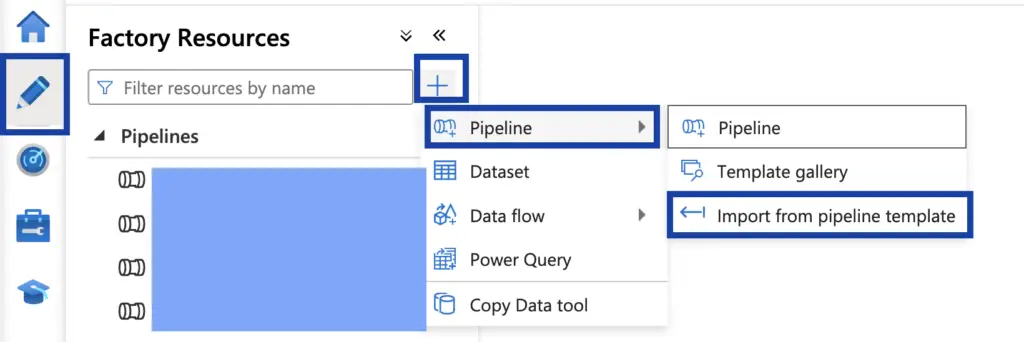
- Browse to and select you previously exported template compressed file
- If you Pipeline used any Linked Servers you will be prompted to select them, or you can create new at this point.