Problem:
I just tried to install VMware vCenter 6 Update 1 on a lab server, however my lab server barely failed the minimum requirements for RAM. VMware vCenter Server detected 8005MB of memory. 8176MB of memory is required for the selected deployment type
Workaround
Credit to Novakin for commenting below with this method.
You can get the installer to skip all hardware checks using the argument SKIP_HARDWARE_CHECKS=1
For example;
D:\vCenter-Server\VMware-vCenter-Server.exe SKIP_HARDWARE_CHECKS=1
Workaround – Alternative Method
As this was a non production server I did not want to add more RAM just because I was 171Mb short. So instead I went about modifying the the hardware requirements using a MSI transform file.
This is what I did;
- Mounted the VMware-VIMSetup ISO image
- Opened the the vCenter-Server\VMware-vCenter-Server.msi in the Microsoft MSI database editing tool Orca
- Under the Transform menu selected “New Transform”
- Under the “HardwareRequirements” table I changed the memory value for the rows embedded and management from 8176 to 8000
- Under the Transform menu selected “Generate transform” and saved the MST file
- Opened a command prompt and ran the vCenter-Server\VMware-vCenter-Server.exe installer along with my transform file.
Notes
I have not noticed any adverse effects, I performed this change on a non production lab server I would not recommend this is used for a production server.
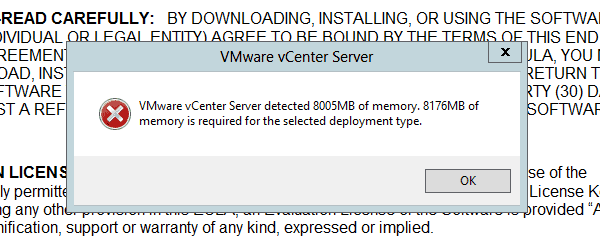
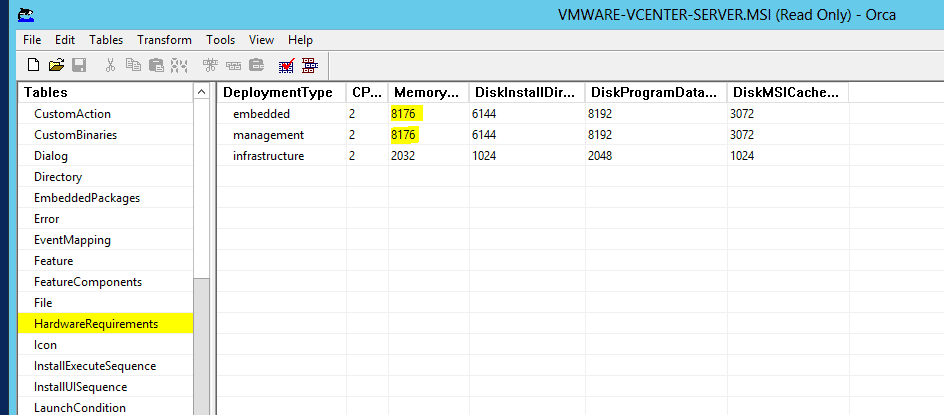
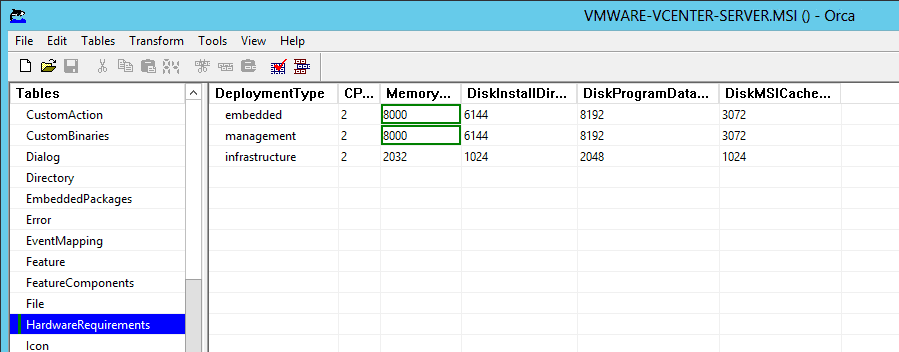

Hi,
I tried, but i still got the RAM error
I edited the msi with orca generating transforms, saved it to disk and launch the following cmd
F:\vCenter-Server\VMware-vCenter-Server.exe transforms=D:\test.mst
I found an easiest solution just use the SKIP_HARDWARE_CHECKS=1 argument
Launch the following command in a prompt
D:\vCenter-Server\VMware-vCenter-Server.exe SKIP_HARDWARE_CHECKS=1
Cool, much easier good find!
Thanks for posting
You’re welcome
Thank you so much! That command helped out immensely.
thanks for command
Muito obrigado, ajudou muito!
hi thank u very much its worked
Thanks for the credit 🙂
Thanks for the arguement
Perfect! Thank you for sharing
YES ORCA.exe Method is working absolutely fine. Well done Phil
Thank’s a lot.