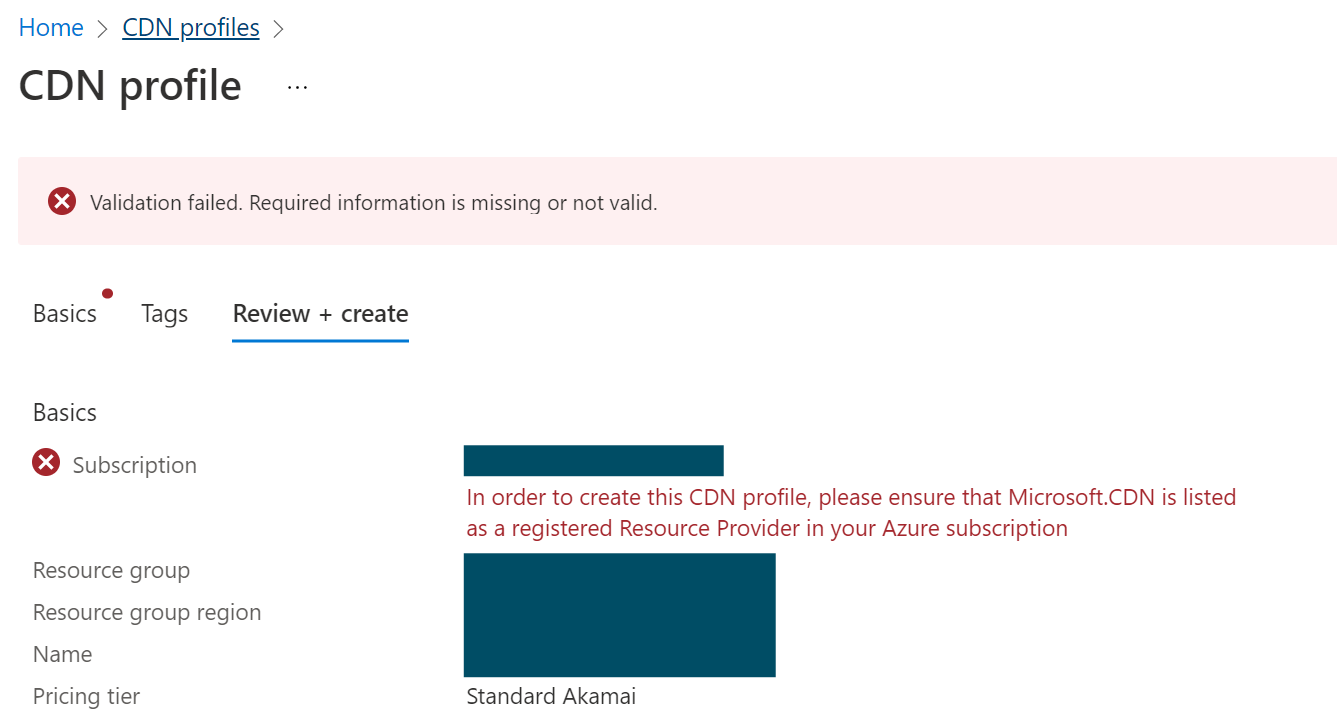While experimenting with using Azure as a content delivery network (CDN), I attempted to create a new CDN Profile only for the validation to fail with the message.
Validate failed. Required information is missing or not valid.
In order to create this CDN profile, please ensure that Microsoft.CDN is listed
as a registered Resource Provider in your Azure subscription.
As the message suggests the solution is to add Microsoft.CDN as a registered Resource Provider.
In this post I will cover how to do this via the Azure Portal or Azure Cloud Shell. Following the solution you can find some supporting information later in the post.
How to Add Microsoft.CDN as a Registered Resource Provider Using the Portal
Option 1
- Logon to your Azure portal https://portal.azure.com/
- Search for and open the Subscriptions blade
- Under Settings select Resource Providers
- Search for CDN or Microsoft.CDN
- Select Microsoft.CDN and click the register button
- Wait a few minutes for the registration to complete, I found I had to also log out and back in of the Azure portal before I could create my new CDN Profile
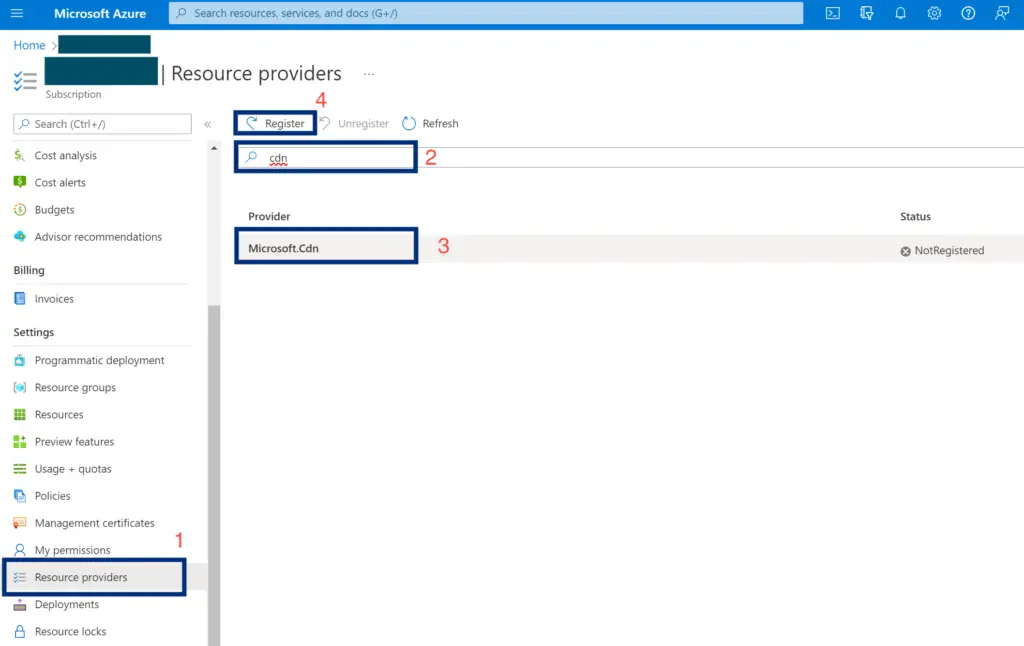
How to Add Microsoft.CDN as a Registered Resource Provider Using Cloud Shell
Option 2
You can now either use PowerShell or Azure CLI, with will have the same affect. You only need to enter one.
More information on the PowerShell and Azure CLI options can be found here https://docs.microsoft.com/en-us/azure/azure-resource-manager/troubleshooting/error-register-resource-provider
After entering the command wait a few minutes for the registration to complete, I found I had to also log out and back in of the Azure portal before I could create my new CDN Profile
PowerShell
Register-AzResourceProvider -ProviderNamespace "Microsoft.Cdn"
Azure CLI
az provider register --namespace Microsoft.Cdn
What is an Azure Resource Provider?
Azure Resource Providers are a way the Azure core functionality is extended via a HTTPS RESTful API. Providers including Microsoft can implement endpoints over a trusted connection so services can be provisioned, deleted, and managed via the Azure Management Portal.
More Reading
If you are looking for a step-by-step guide on how to use the Azure CDN with WordPress check out this post Setup WordPress to use Azure CDN